VM准备与安装Linux虚拟机(Base)
用的 VM 17 版本:
该版本解决了老版本的一些蓝屏问题和兼容性问题
https://download3.vmware.com/software/WKST-1700-WIN/VMware-workstation-full-17.0.0-20800274.exe
密钥 JU090-6039P-08409-8J0QH-2YR7F
Centos 7.6.1810 (阿里云镜像)
https://mirrors.aliyun.com/centos-vault/centos/7.6.1810/isos/x86_64/CentOS-7-x86_64-DVD-1810.iso
设置VM虚拟网络编辑器
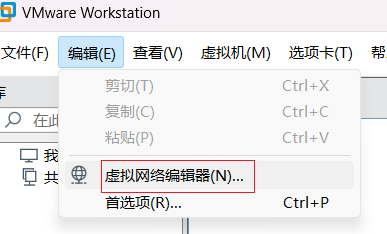
对VMnet8进行网络设置

子网IP设置为:192.168.88.0
子网掩码:225.225.225.0
NAT网关设置为:192.168.88.2
选择ISO文件开始安装

下一步,随便设置用户名密码

下一步,起个名字,我这里叫Base,方便以后克隆用

然后下一步下一步..配置看着给,我给了4H,2G,40G存储

配置OK后点击最后完成,虚拟机自动启动.输入安装的时候的密码进入系统

Base虚拟机软件的基本设置
先切换到root
su -
关闭防火墙 (为了避免网络不通的问题方便测试,生产环境不建议关闭)
systemctl stop firewalld
systemctl disable firewalld
关闭SELinux
vim /etc/sysconfig/selinux
把SELINUX改成disabled

时间同步与时区设定
- 安装ntp
yum install -y ntp
- 更新时区
rm -f /etc/localtime
ln -s /usr/share/zoneinfo/Asia/Shanghai /etc/localtime
- 同步时间(使用阿里的ntp服务)
ntpdate -u ntp.aliyun.com
- ntp软件开启启动
systemctl start ntpd
systemctl enable ntpd